Remote accessed certificate¶
Note
New in 3.6
You’ve been asked to accept a “not secure” certificate.
A certificate is needed to encrypt all the data transferred between your browser and the server (the VLC instance running on your device).
It warranties that none of this data can be read by anyone using the same network.
How it works for classic websites¶
For the remote access¶
The browser will reject the certificate for the following reasons:
The certificate has been created by your device and is not known
As the website is hosted on your device and accessed with your IP, the Certificate Authority cannot validate the certificate.
How to accept the certificate¶
Make sure you are on a trusted network. It will make sure the certificate you accept comes from VLC’s remote access
Accept the certificate. See below how to do it on your browser
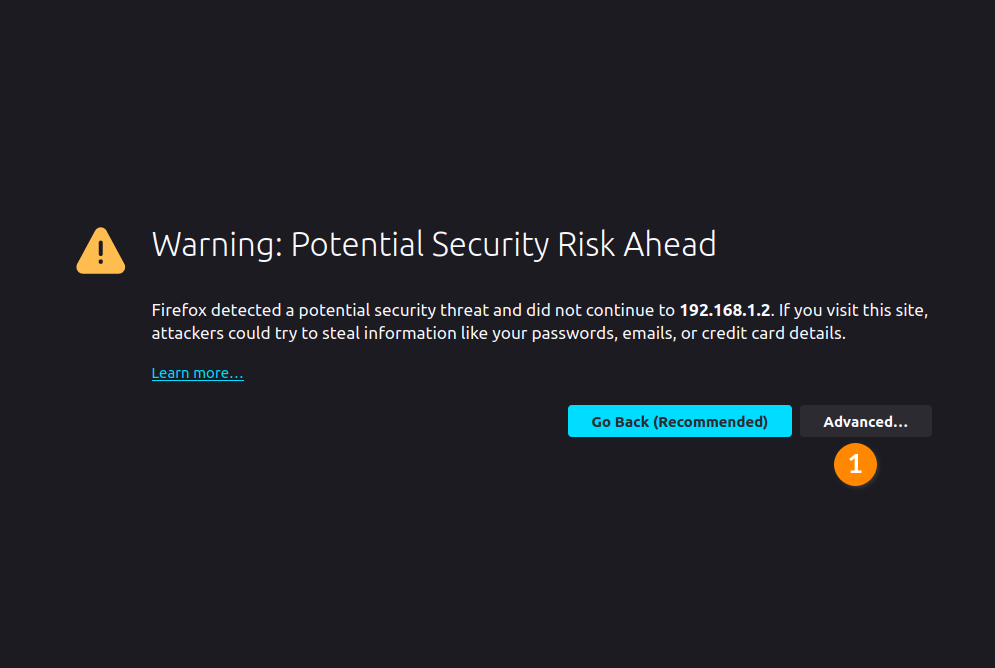
Note
Click the “Advanced” button
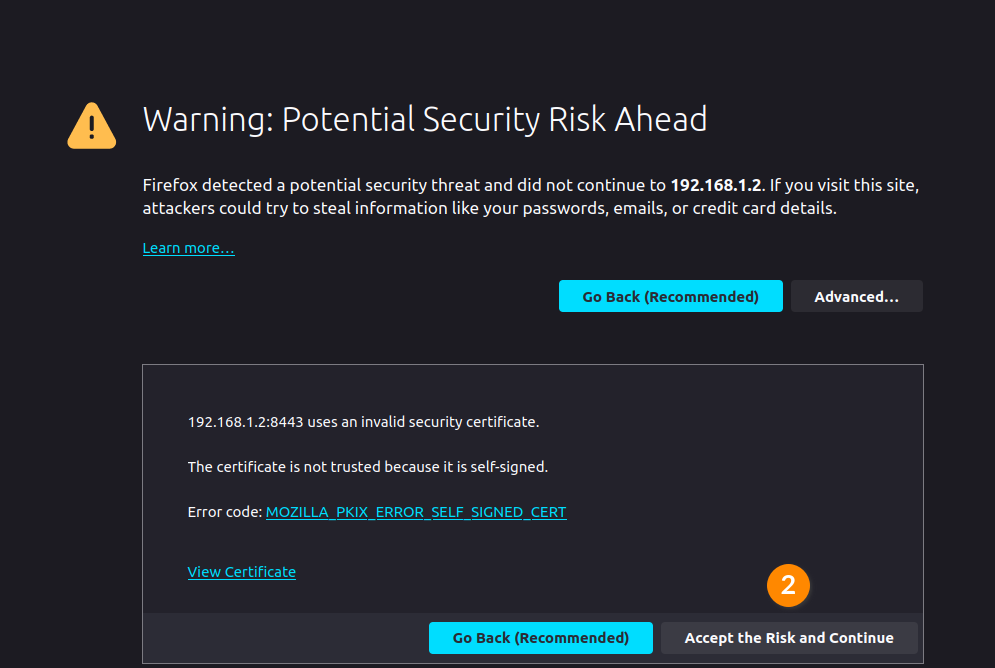
Note
Accept the certificate
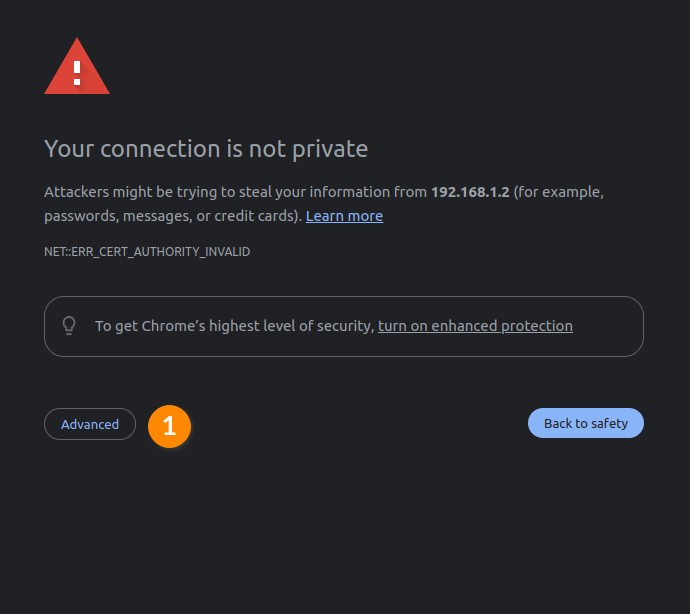
Note
Click the “Advanced” button
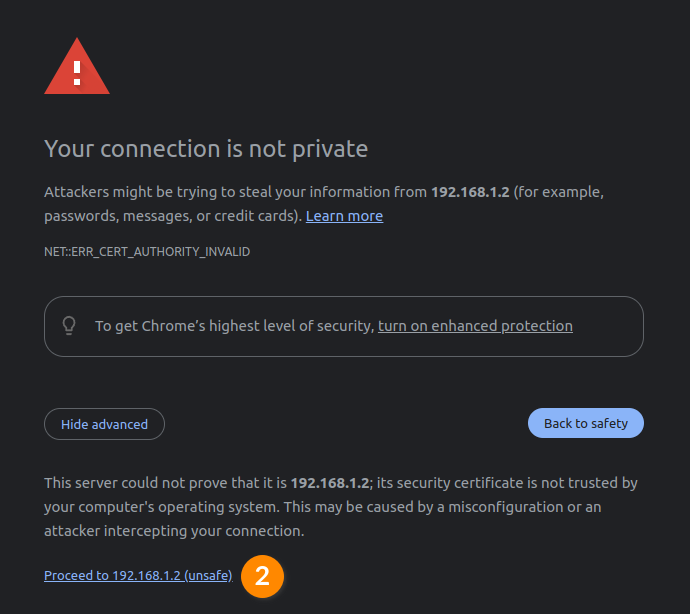
Note
Click the “Proceed” link
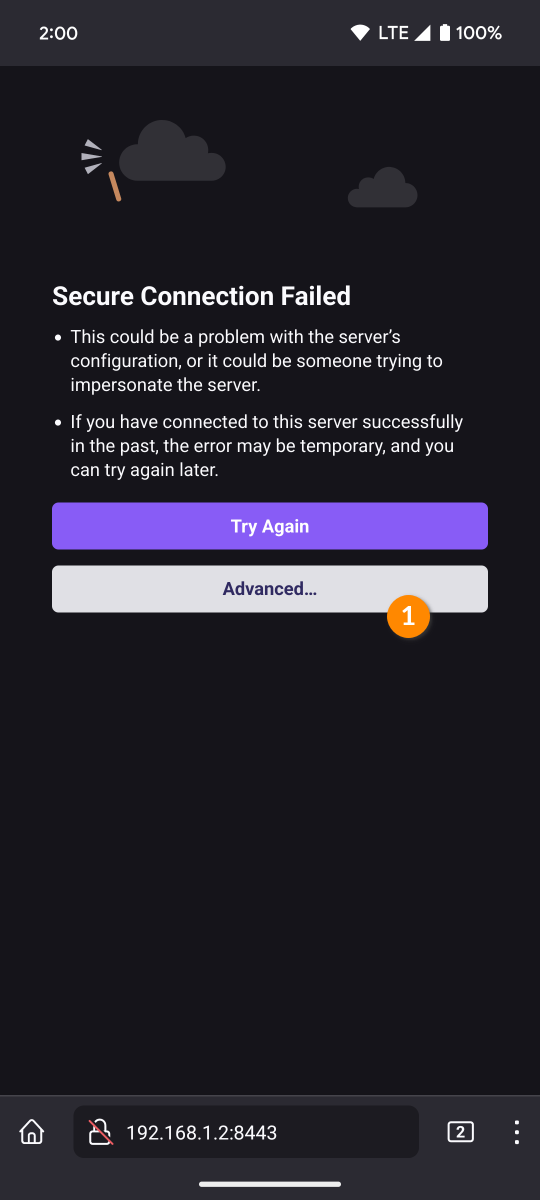
Note
Click the “Advanced” button
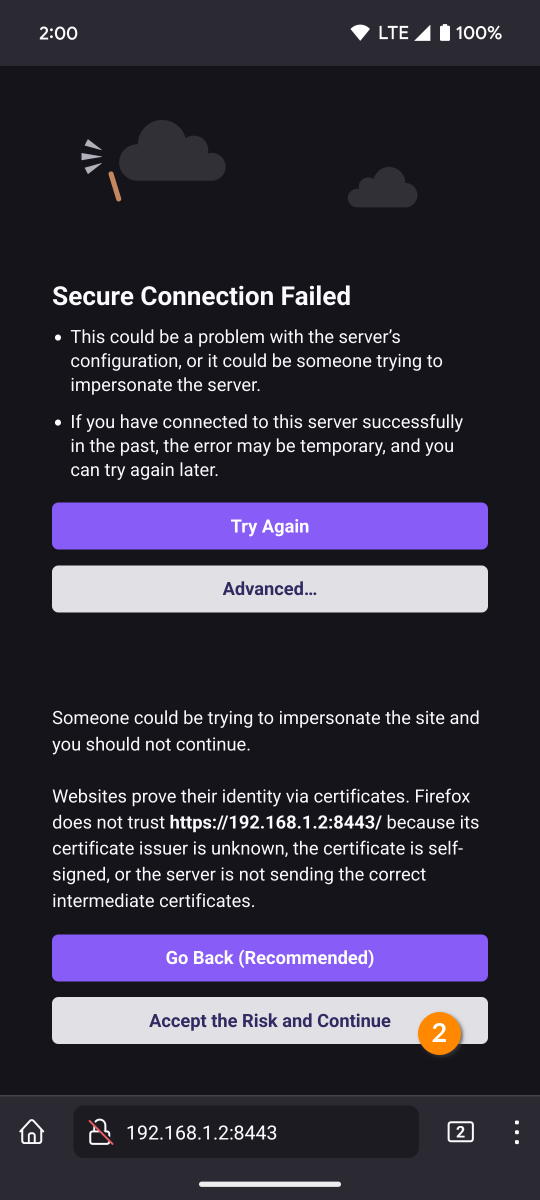
Note
Accept the certificate
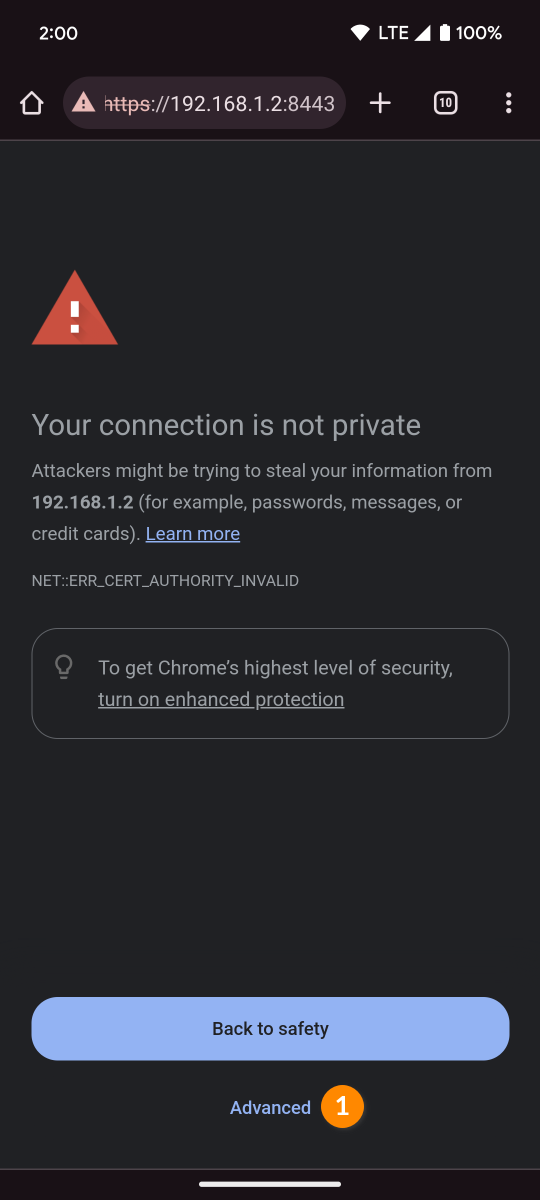
Note
Click the “Advanced” button
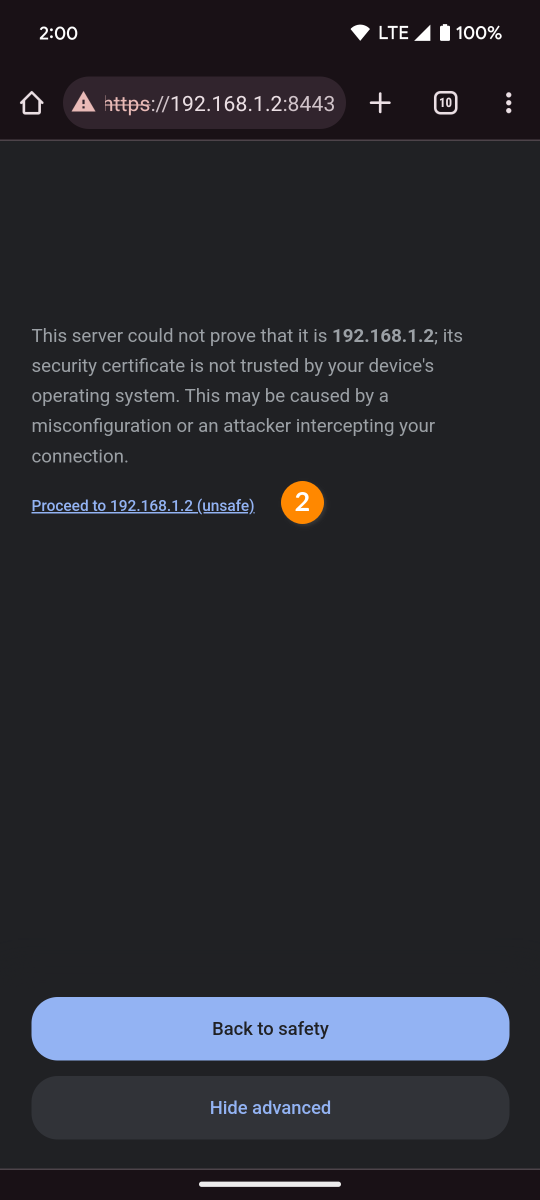
Note
Click the “Proceed” link
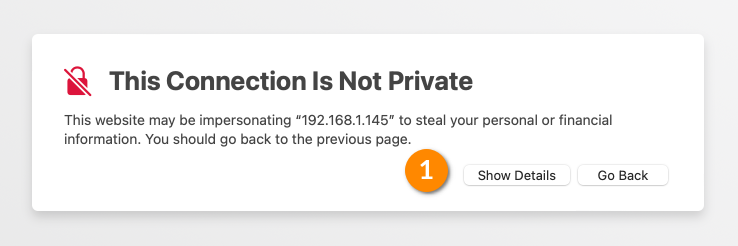
Note
Click the “Show details” link

Note
Click the “Visit this website” link
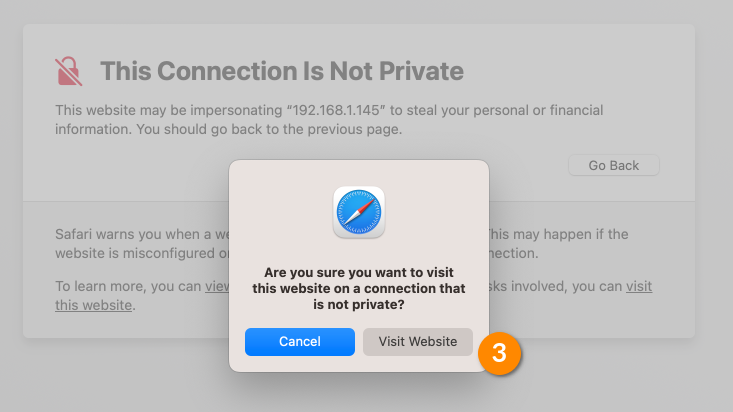
Note
Click the “Visit this website” link
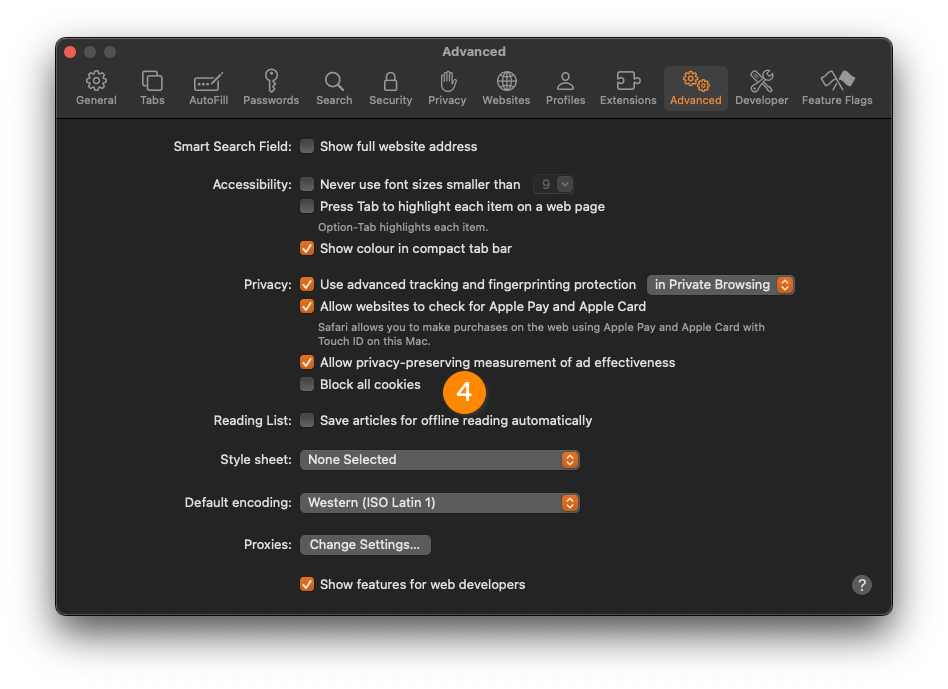
Note
You may have to uncheck the “Block all cookies” advanced setting
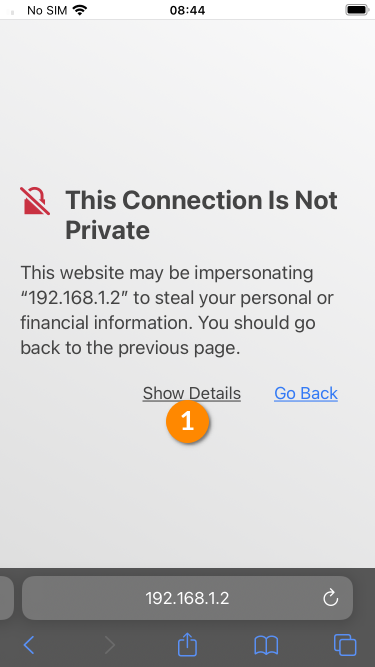
Note
Click the “Show details” link
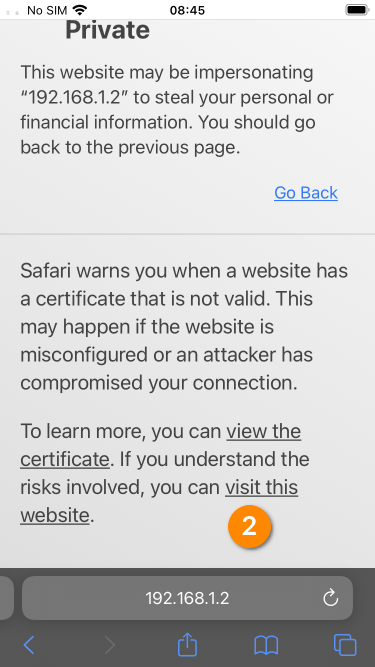
Note
Click the “Visit website” button