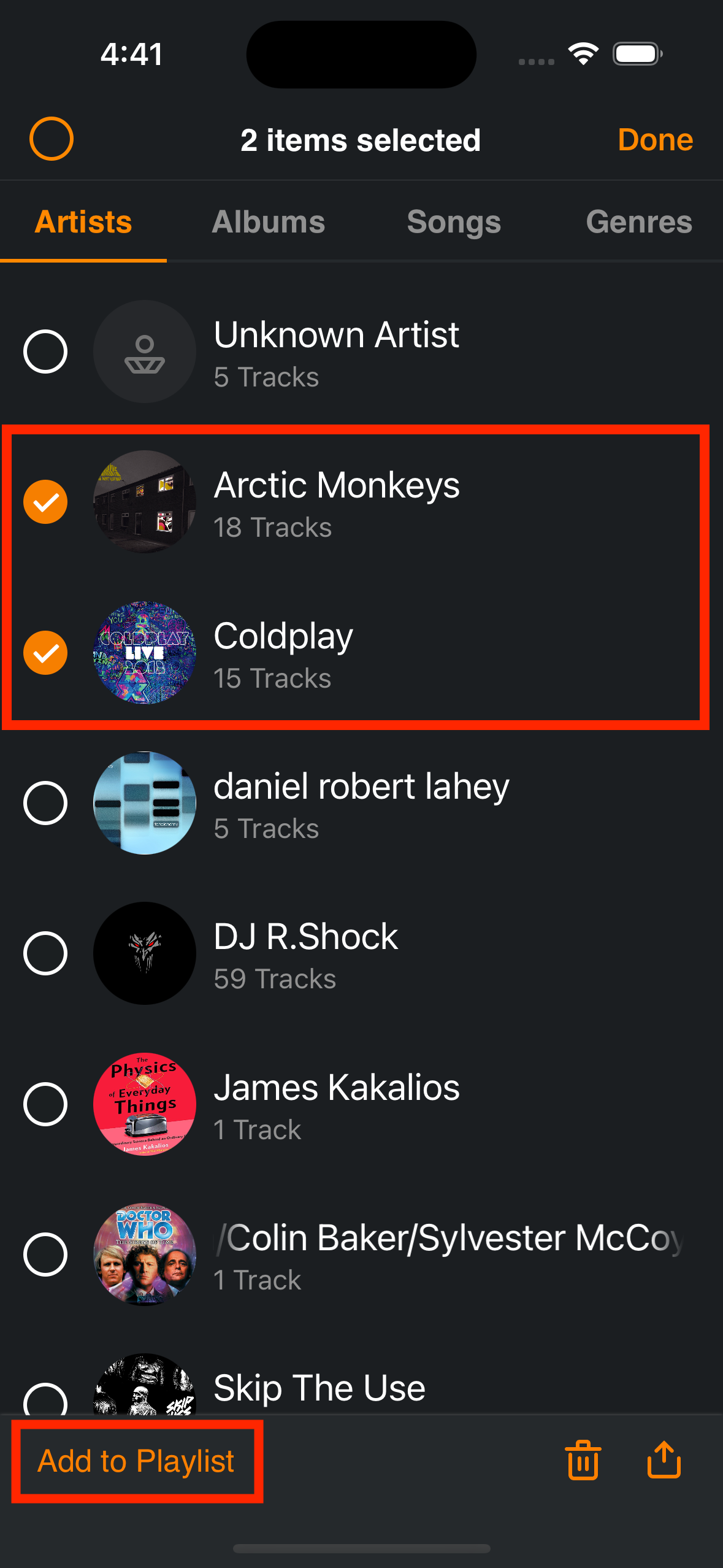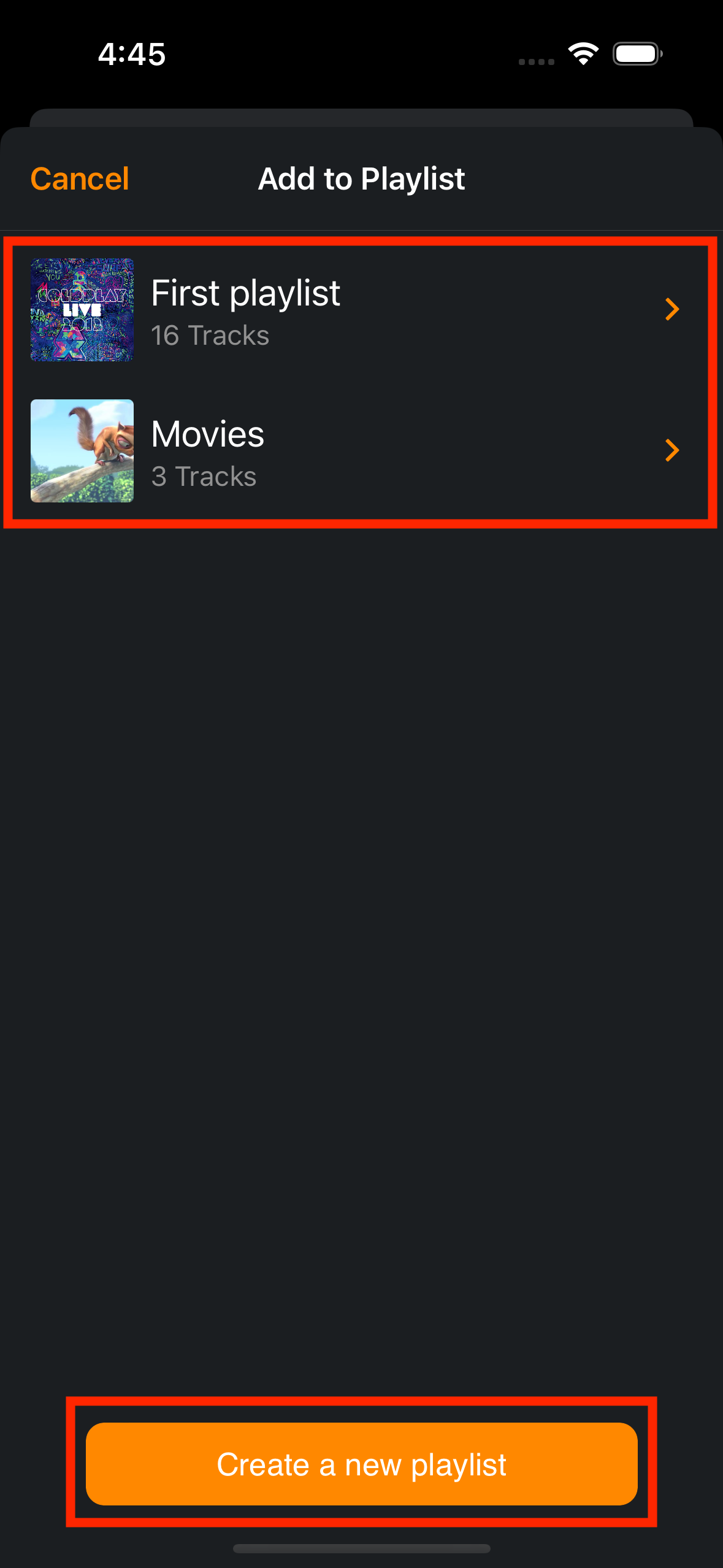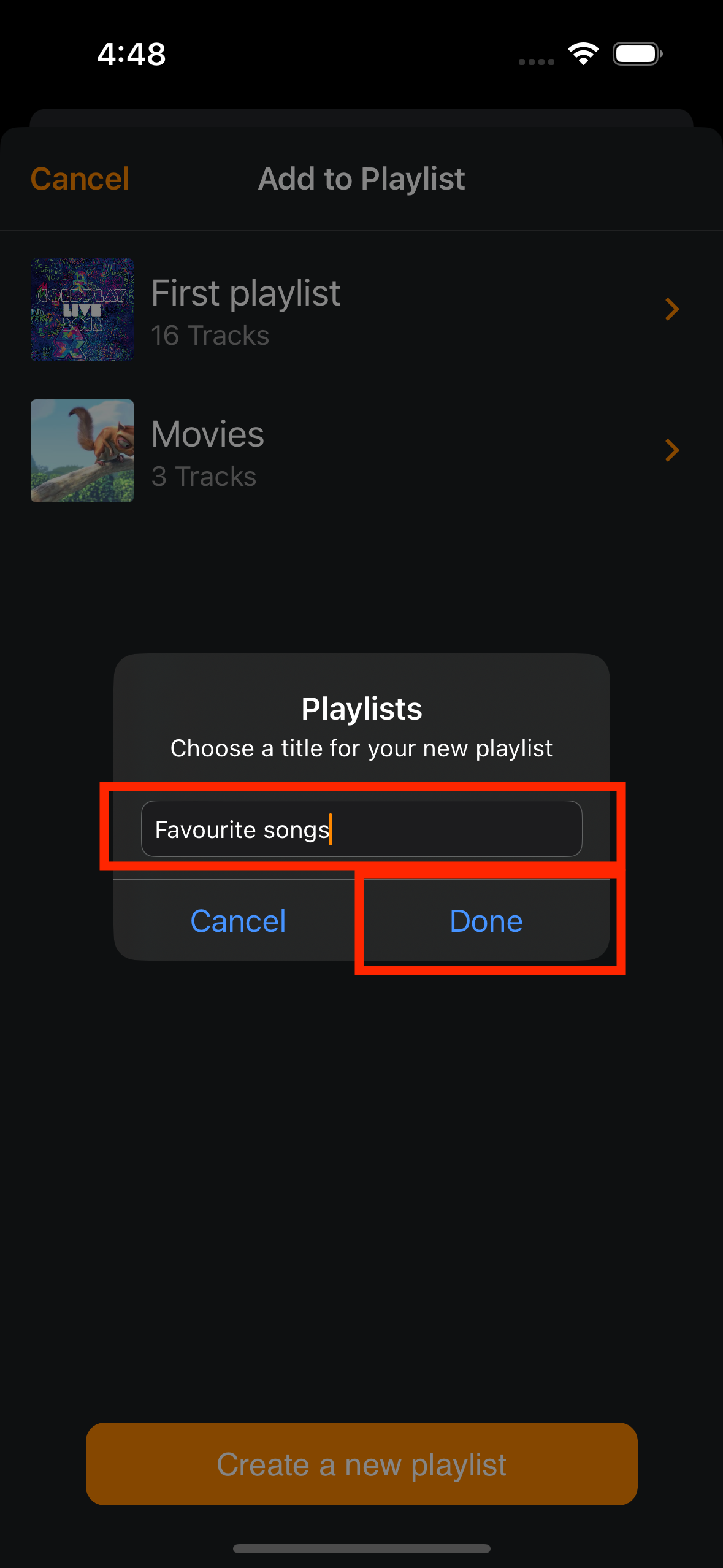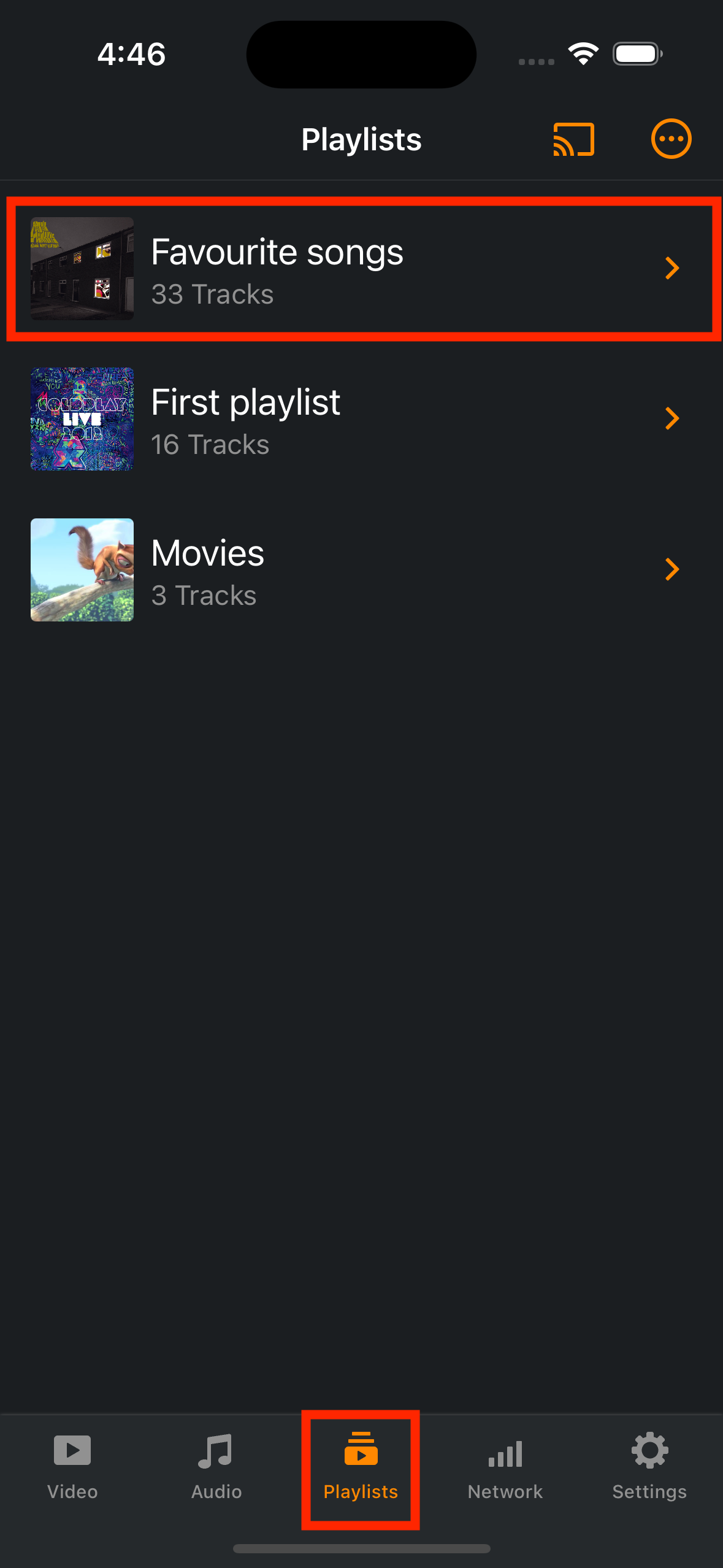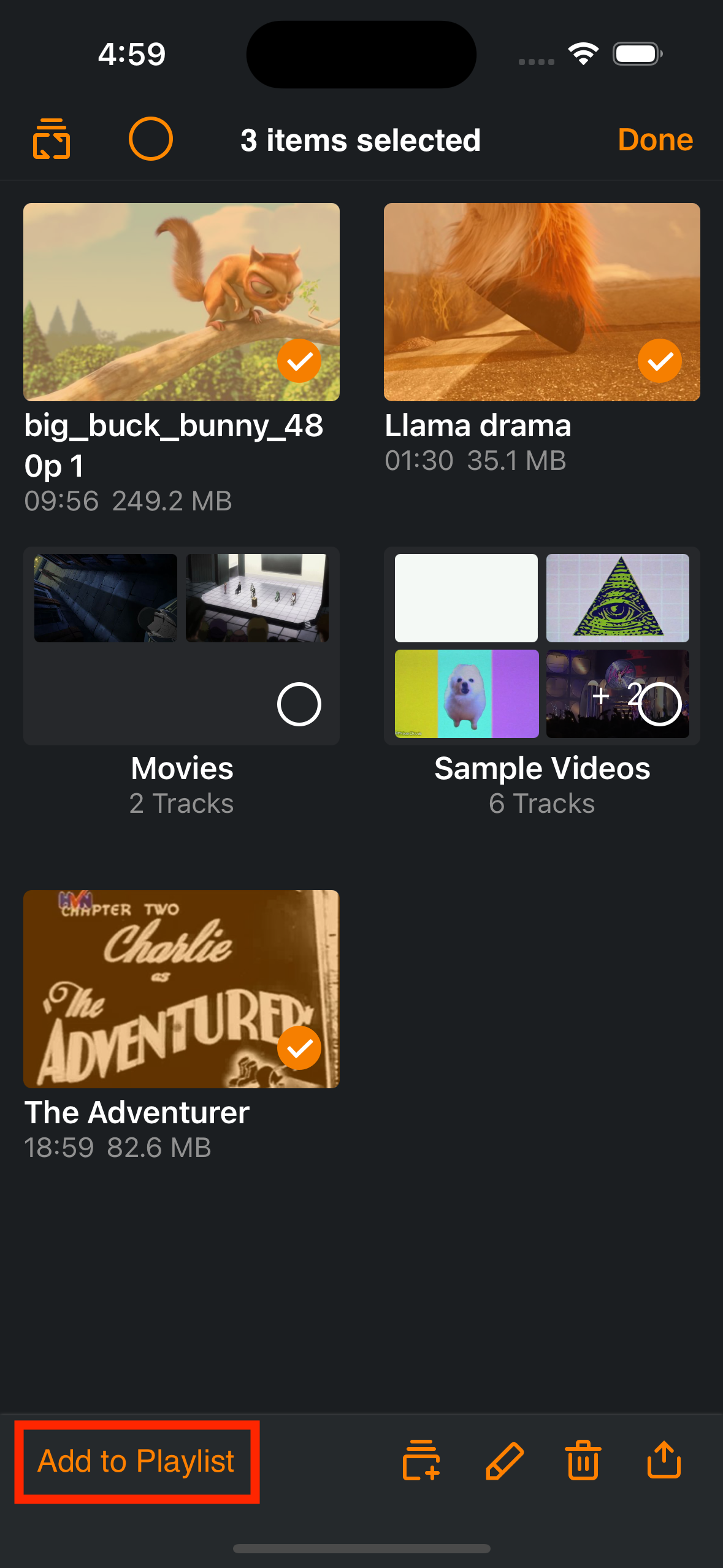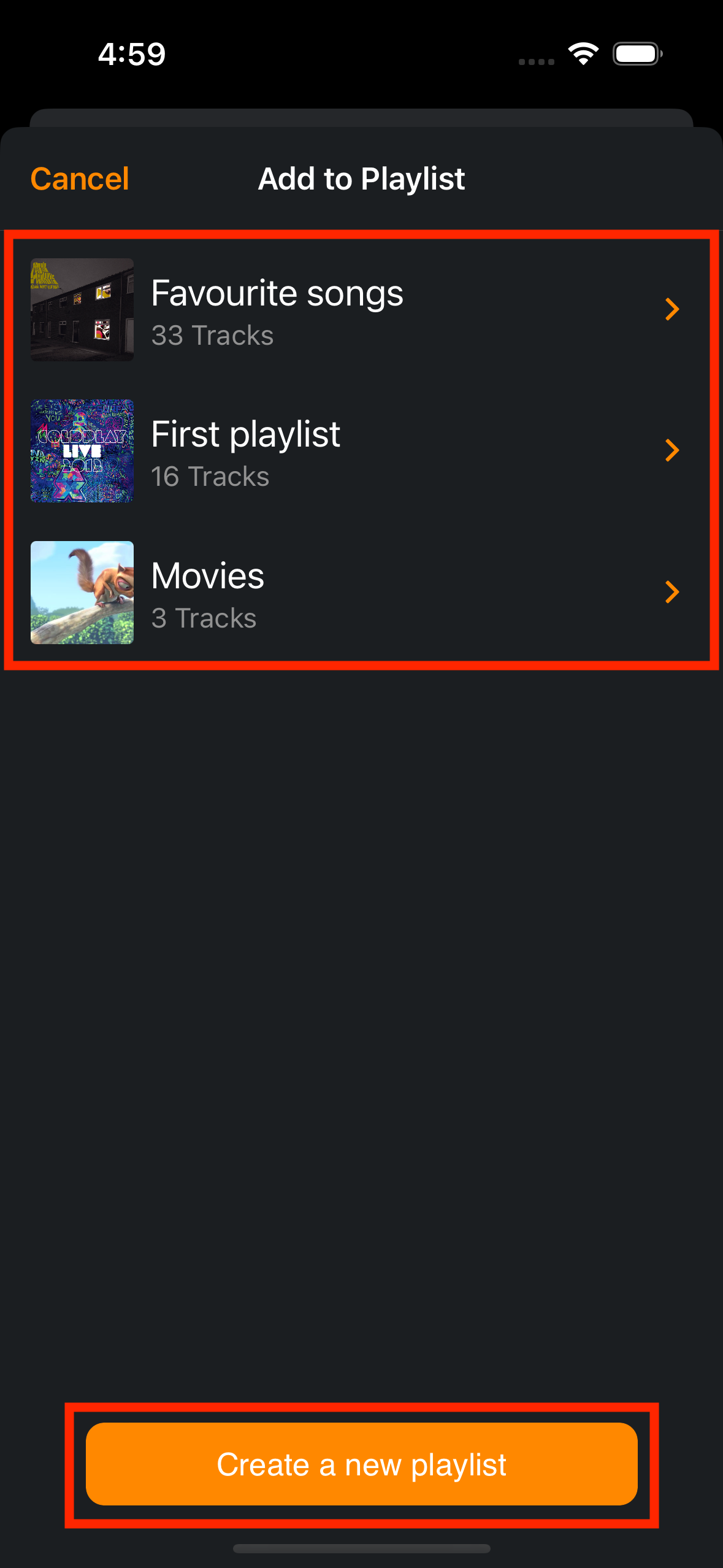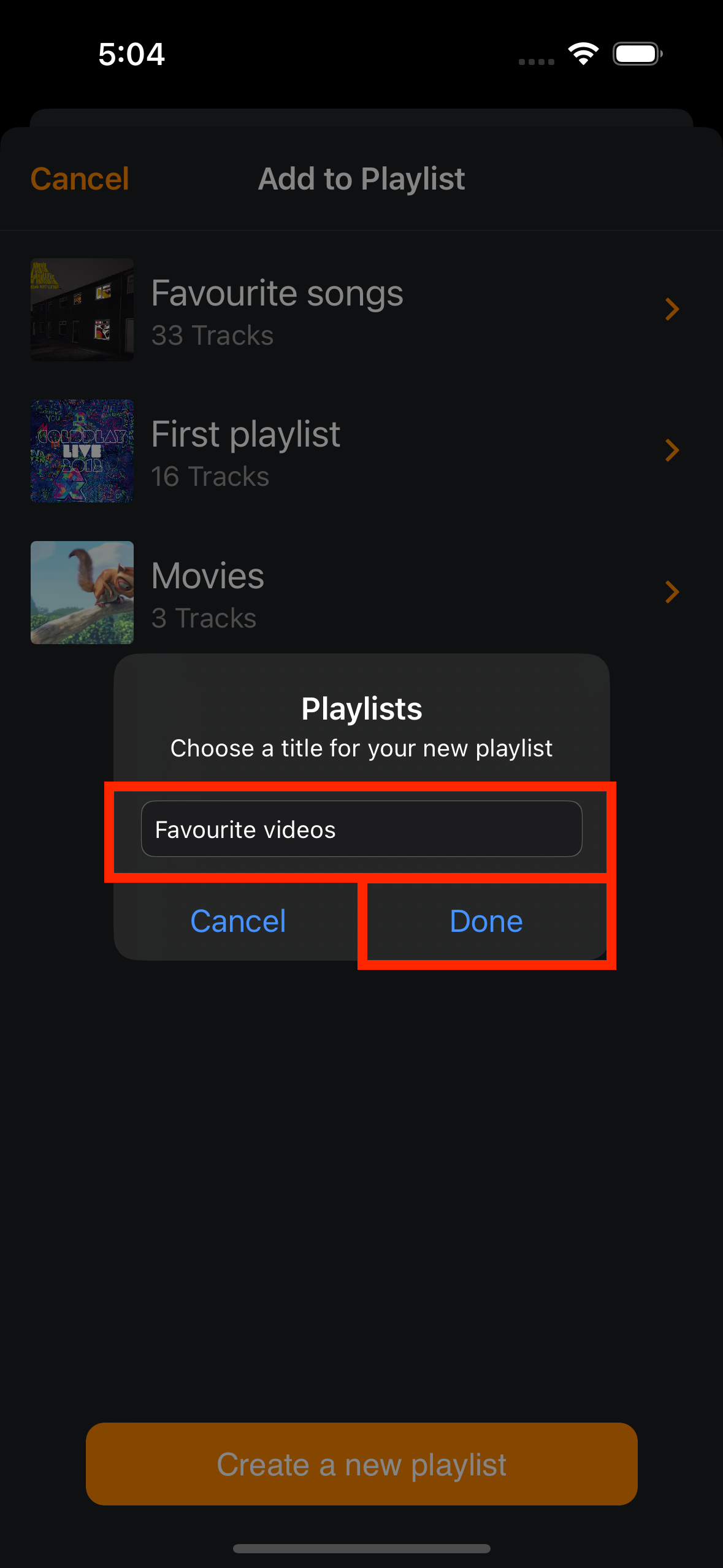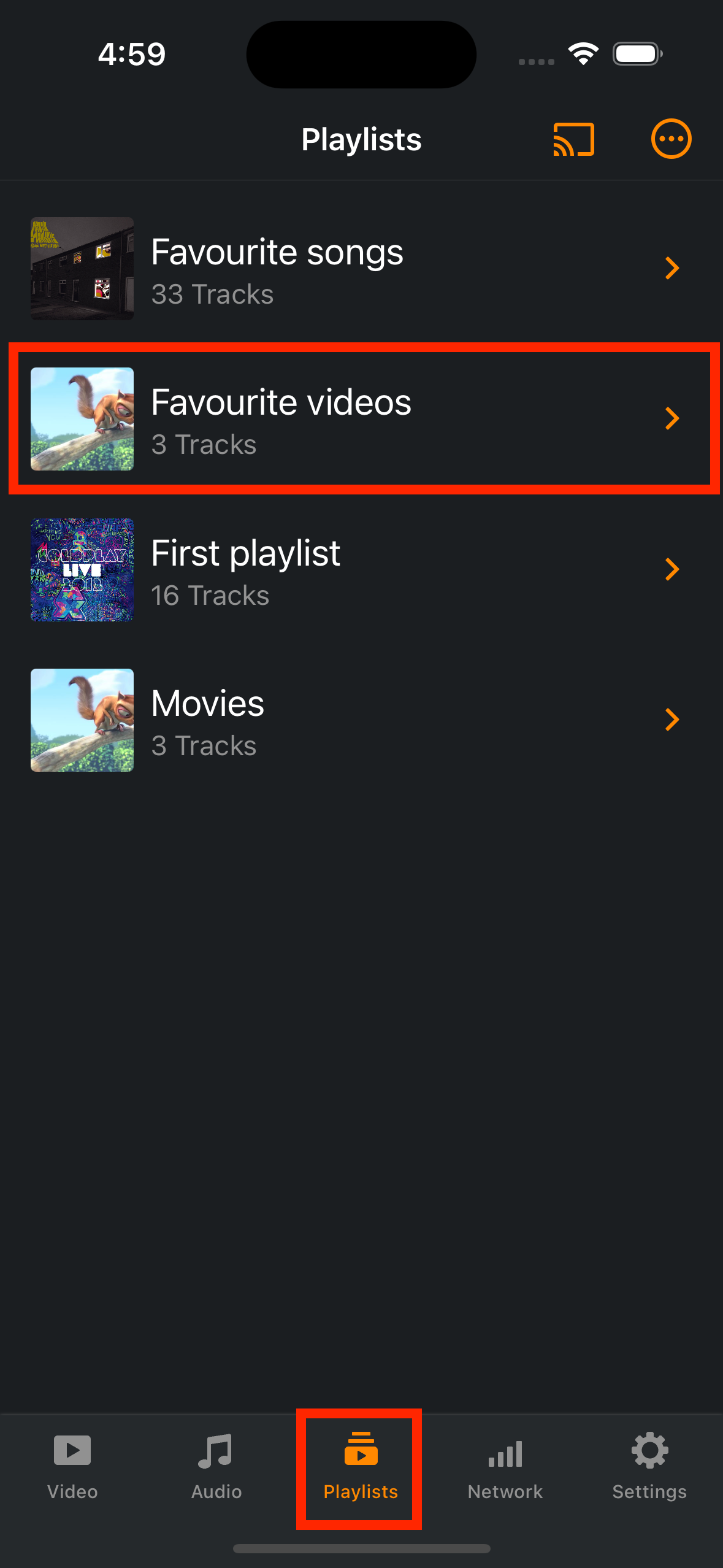Playlist¶
A playlist is a list of video or audio files that can be played back on the media player either sequentially or in a shuffled order. In this section, you will learn how to add video or audio file (s) to a playlist on VLC for iOS.
How to add audio files to a playlist¶
To add audio files to a playlist on VLC for iOS, follow the steps below:
Open your VLC for iOS application, and tap on Audio icon at the bottom-left corner of your iPhone.
- On the Audio pane, enter the Edit mode by:
Tapping the Edit icon at the top-right corner of your screen, on devices running with iOS versions below than 13.0.
Tapping the Menu icon at the top-right of your screen and the Select button, on devices running with iOS versions above than 13.0.
Select the audio file(s) you want to add to the playlist and tap on Add to Playlist.
4. You can either select an already existing playlist to append your medias to, or create a new playlist. Here we choose to create a new one.
Enter a title for your playlist and tap on Done.
To see your newly created playlist, tap on the Playlist icon.
How to add videos to a playlist¶
To add videos to a playlist on VLC for iOS, follow the steps below:
Open your VLC for iOS application, and tap on Video icon at the bottom-left corner of your iPhone.
- On the Video pane, enter the Edit mode by:
Tapping on the Edit icon at the top-right corner of your screen, on devices running with iOS versions below than 13.0.
Tapping on the Menu icon at the top-right corner of your screen and the Select button, on devices running with iOS versions above than 13.0.
Select the video(s) you want to add to the playlist, and tap on Add to Playlist.
You can either select an already existing playlist to append your medias to, or create a new playlist. Here we choose to create a new one.
Enter a title for your playlist and tap on Done.
To see your newly created playlist, tap on the Playlist icon.