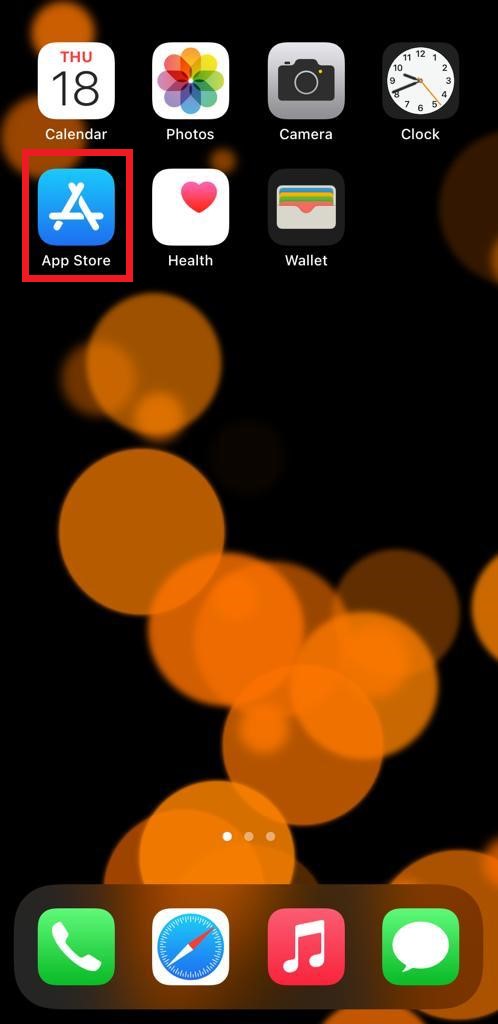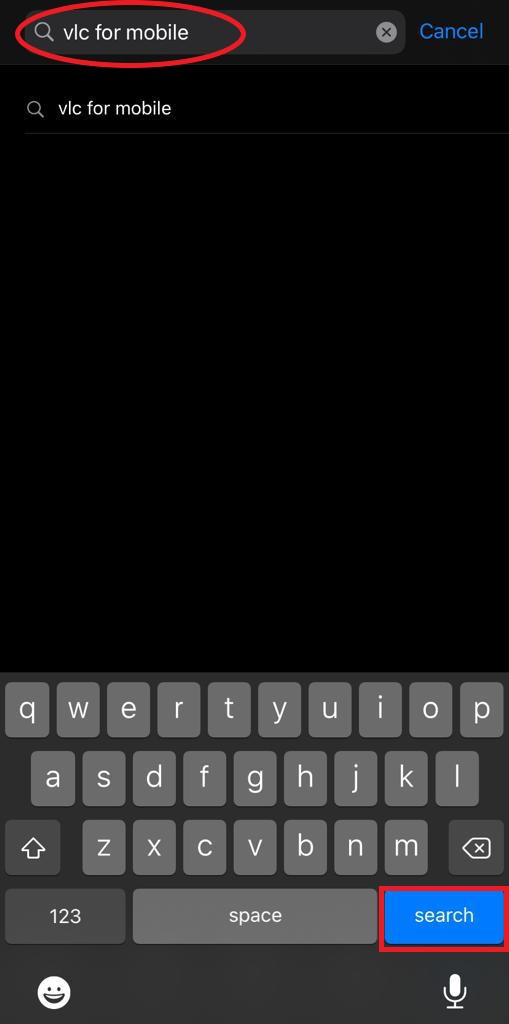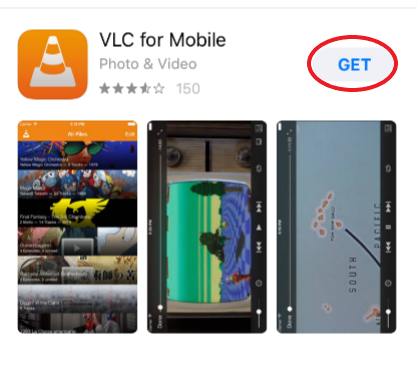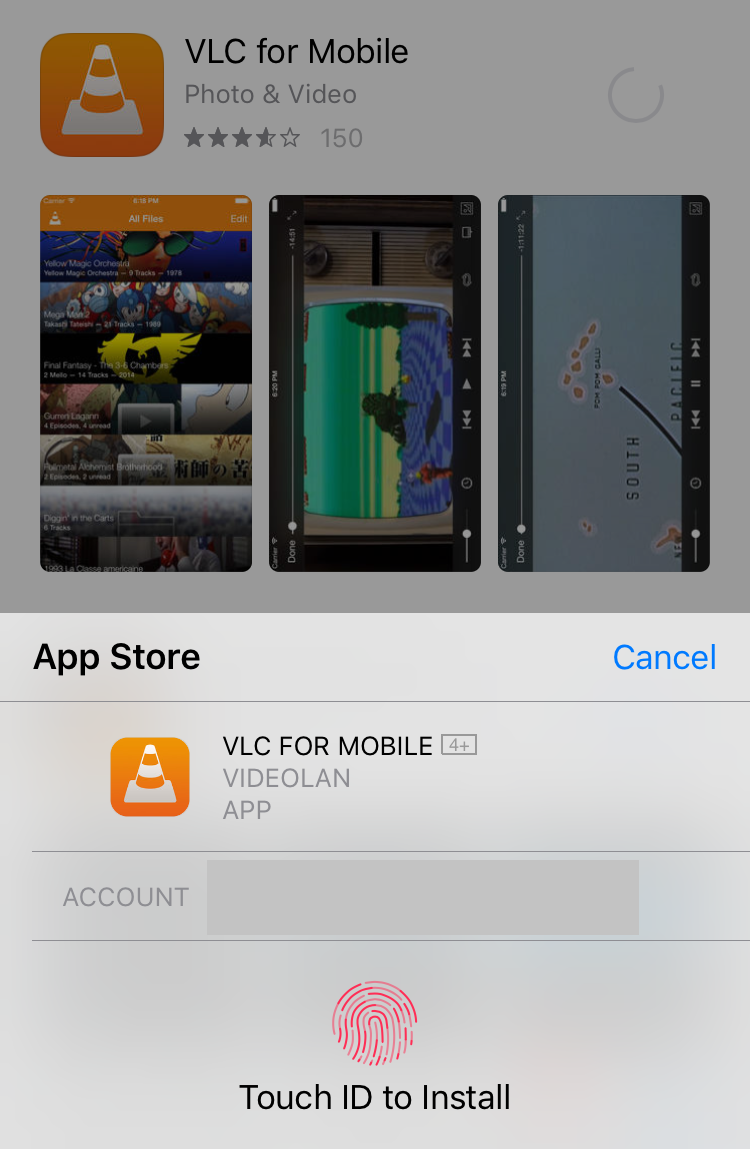Setup¶
This section covers the steps needed to download and set up VLC on an iOS device.
Open your iOS device and navigate to the App Store.
On the *App Store, search for VLC for Mobile.
On the VLC for Mobile pane, tap on GET.
Depending on the version of your iOS device, you will be required to authenticate the download using either your Apple ID, fingerprint, or Face ID.
After you’ve authenticated the download, the VLC for iOS application will be downloaded into your device successfully.
Open your VLC for iOS application, and add or watch media files using any of our Media Synchronization methods.