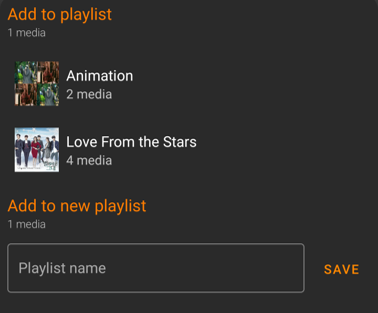Audio Player¶
Audio Player Notification¶
When a track is playing you can see a player strip at the bottom of the screen in the application and a player widget in the notification area.
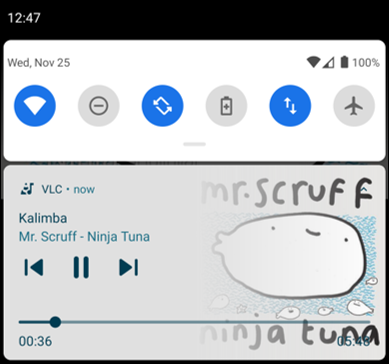
You can control audio playback from the notification even when screen is locked(most devices allow this action, check permissions if you can’t access notifications when screen is locked). You have following controls available in the VLC for Android audio player notification.
You can seek audio by sliding your finger across the progress bar.
You also get information about Track title, Album name, Track cover art, Artist name, and How long VLC has been playing.
Note
To dismiss VLC for android notification, pause/stop the playback and then you can dismiss it.
To open the audio player you can play a track then tap at the player strip at the bottom of screen or tap on the notification. When audio player is launched for the first time, Audio player tips are shown.
Audio Player Strip¶
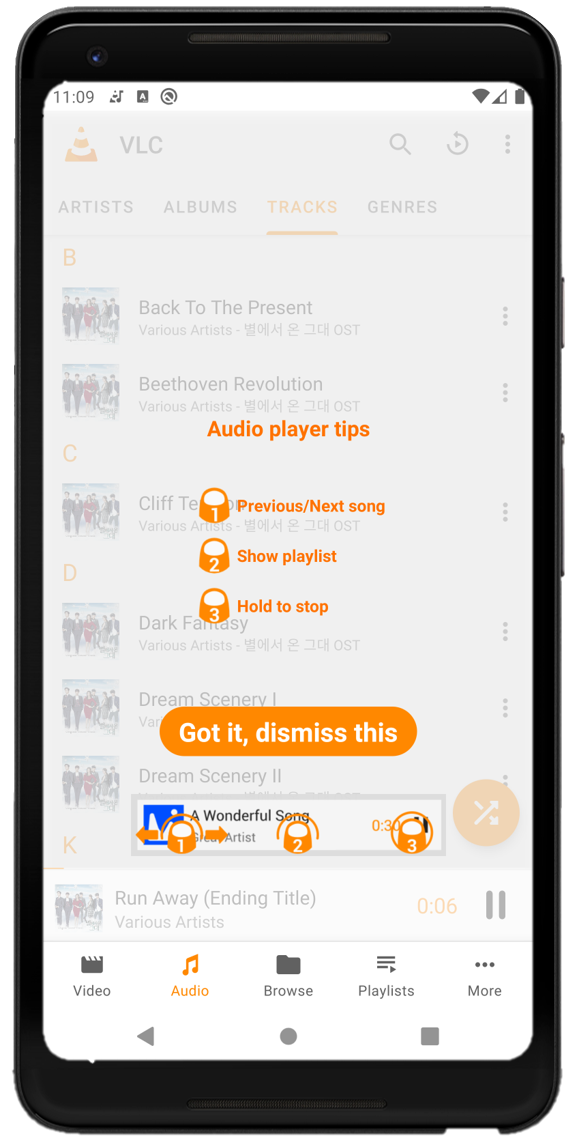
On the player strip at the bottom of the screen you can use following controls:-
Hold and swipe left/right on the player strip to switch to previous/next track in the play queue.
Tap on
/
to play/pause the audio. You can also hold the icon to stop the playback.
Tap Got it, dismiss this to close the tips.
Audio Player Queue¶
On tapping the audio player strip, the audio player queue is opened. When opening first time Playlist tips are shown.
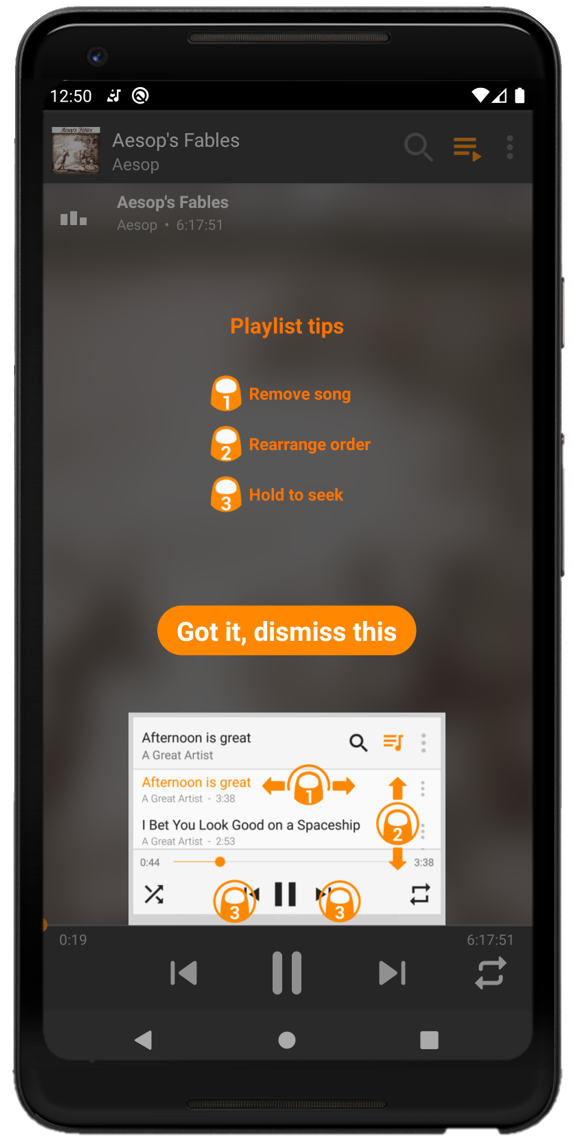
In the player queue you can use following controls:-
Hold and swipe left/right on a track to remove it from the play queue.
Hold and swipe up/down on a track to move it above/below in the play queue.
Tap on
/
to switch to previous/next track in the play queue.
Tap Got it, dismiss this to close the tips.
Audio Player¶
Audio player looks like the screenshot below. You can control blurred cover background in Interface settings under Audio section.
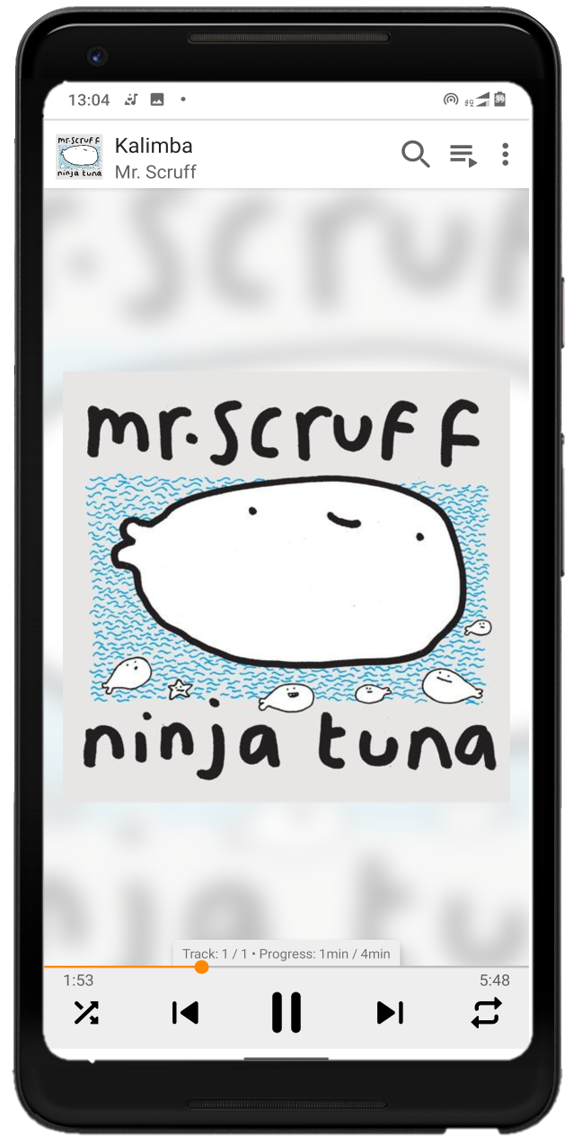
To hide the audio player/play queue tap on the track title at the top. At the top-right corner you can see Search (), Play Queue (
) and Options (
). At the top there are control buttons.
Search Media - Tapping on this icon will open a search bar, you can search media that are currently indexed by VLC for Android.
Play queue - Tap on this icon to switch between Audio Player and Play Queue.
Auto repeat - Tapping this icon one time will change its color to orange and the audio will be repeated indefinitely. To repeat the audio just one more time tap the icon again. It should change to
then.
More Options¶
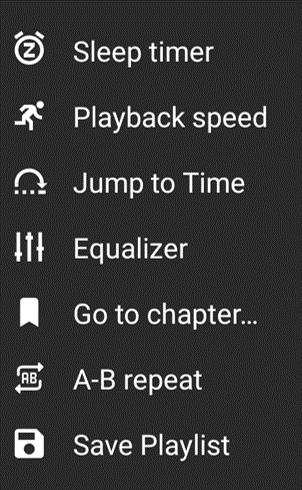
Sleep timer - You can set a sleep timer to let VLC for Android automatically close audio playback after
given period of time.
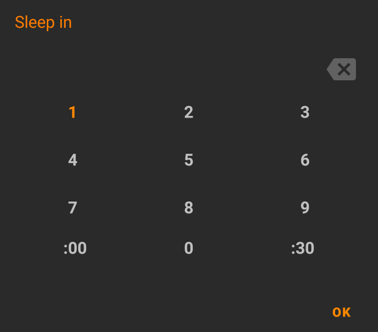
Playback speed - You can set playback speed by using the slider, or by using arrows in the range 0.25x to 4x.

Jump to time - This feature lets you jump to arbitrary time in the audio. Alternatively you can also seek using
gestures or audio progress bar.
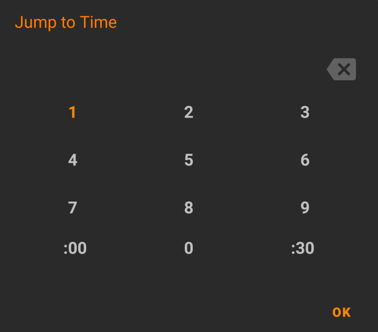
Equalizer - VLC for Android embeds a powerful audio equalizer to customize your audio experience. By
default the equalizer is disabled. To enable it, toggle the button at top-right corner. There are a lots of presets included and you can
also create your own preset.
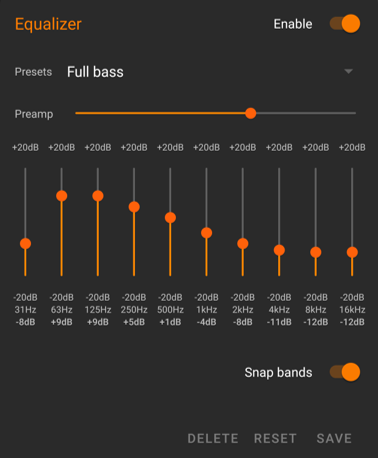
Go to chapter… - This option is only visible if an audiobook is played. You can jump to any chapter listed.
A-B repeat - A-B repeat is to loop a audio between two points. To start an A-B repeat follow these steps.
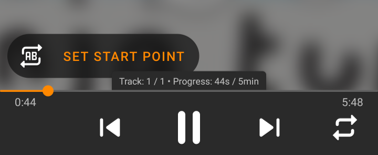
Now tap
SET END POINT to set an end marker
at the time you want to end this repeat. Once set the A-B repeat will start.
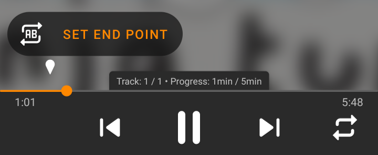
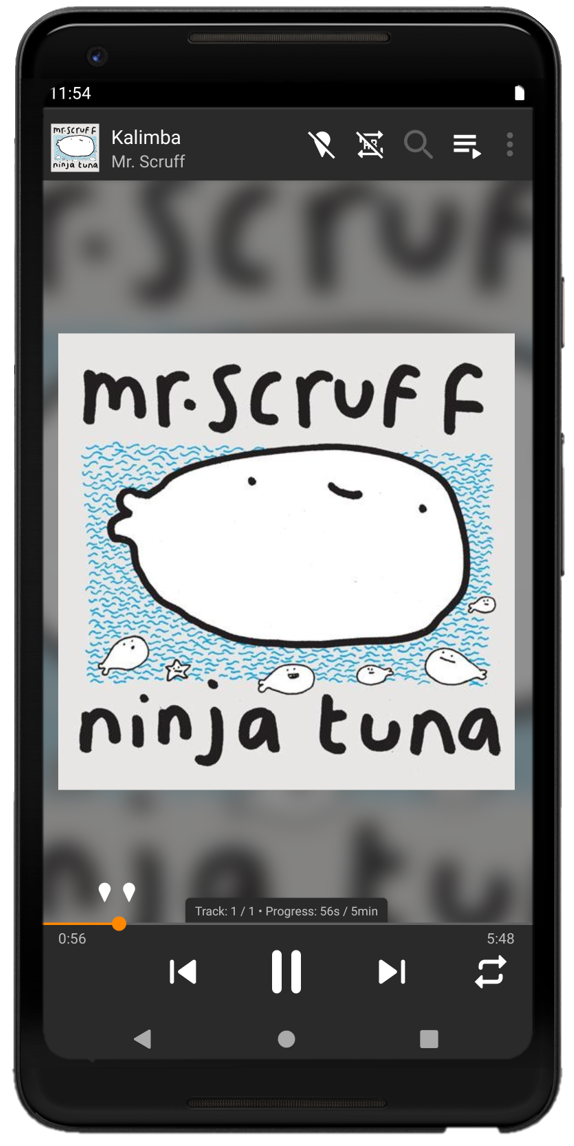
Save Playlist - Add this audio to an existing/new playlist.