General Settings¶
These are most common settings offered by VLC for Android. You can set options like media scan, history, orientation and enable features like PiP mode and hardware acceleration.
Media library¶
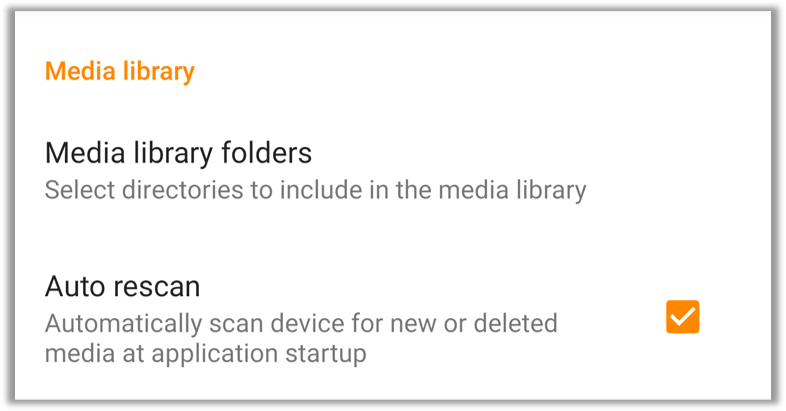
Media library folders - Choose folder to be included in the VLC for Android media library. A file explorer will open after tapping this option. Check the box in front of folders to include them. There are three icons at the top-right corners.
Search - Search for a folder in the current list.
Sort - Sort the list by Name.
More Options - Add a custom path Manually add a folder to scan. Please write fully qualified path name. E.g /storage/emulated/0/Movies .
Note
Once a folder is checked, its subfolders cannot be unchecked. To select only certain subfolders, first uncheck parent folder and then select subfolders. This is not a bug.
Auto rescan - Check this option to enable automatic scan of device for new/deleted media at application startup.
Video¶
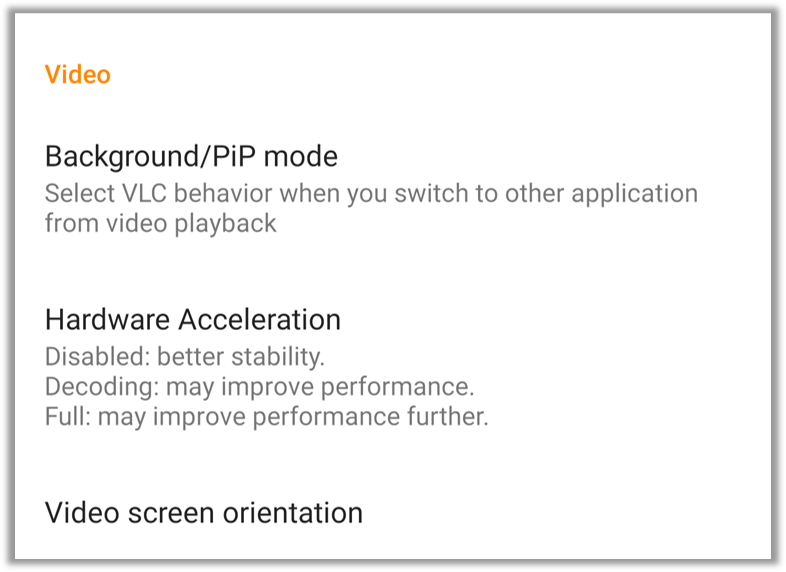
Background/PiP mode - Select what VLC for Android should do when the application is switched from video playback.
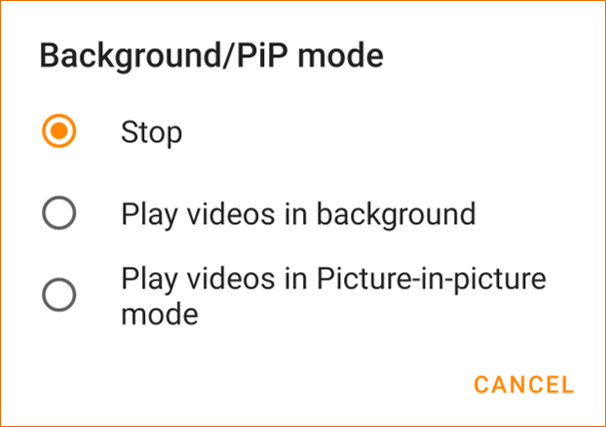
Stop - Stop playing video.
Play video in background - Keep playing video in background.
Play video in Picture-in-Picture mode - Play video in small screen overlay. Check PiP mode permission in device settings for VLC if this feature is not working. For devices earlier than Android 8.0 Oreo mark Use custom Picture-in-Picture popup option below Video settings.
Hardware Acceleration - VLC for Android can take advantage of powerful GPU in modern devices to improve performance and quality of video playback.
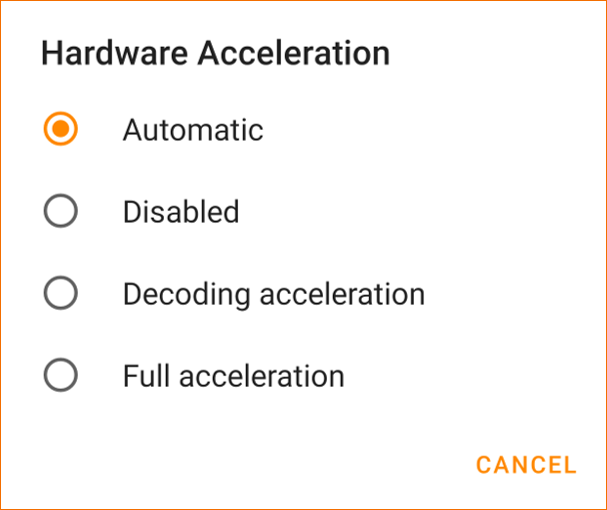
Automatic - (default) Let VLC for Android device when to use hardware acceleration.
Disabled - Do not use hardware acceleration. Use this if you experience frequent instability in video playback especially on slower devices.
Decoding acceleration - Use hardware acceleration for video decoding only.
Full acceleration - Use full hardware acceleration.
Video screen orientation - Set default screen orientation during video playback.
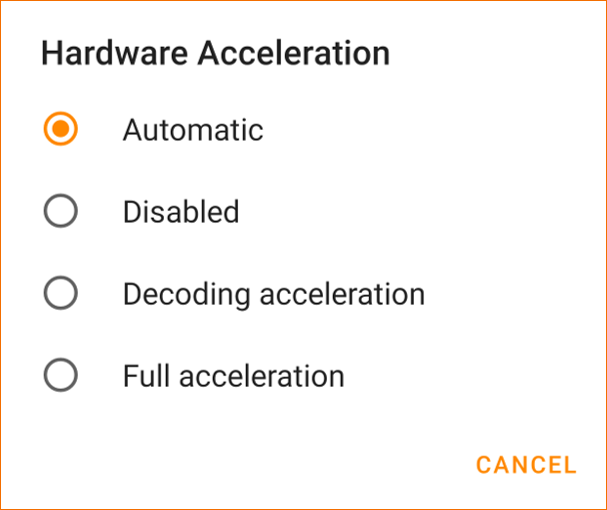
Automatic(sensor) - (default) Change screen orientation automatically using device sensors.
Locked at start - Do not change orientation from what was at video start.
Landscape - Always play videos in landscape mode.
Portrait - Always play videos in portrait mode.
History¶
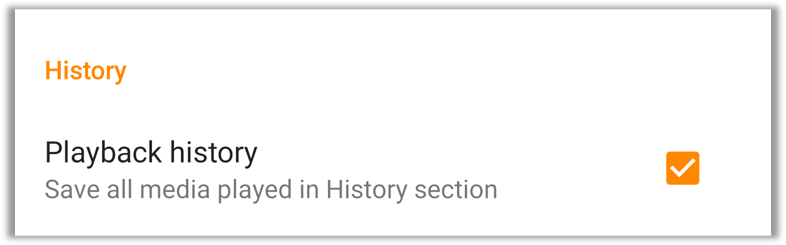
Playback history - Check this option to save all media playback in History section.