Merge videos together¶
This page will describe how the VLC Media Player can be used to Merge video files.
When merging files, there can one out of the following three situations:
The audio and video codecs of the files to be merged are compatible with each other. Further, the codecs are also compatible with the container (muxer) that we intend to use for the final file.
Eg 1: You want to merge
sample1.mp4andsample2.mp4, and want the output file to be in an MP4 container.The audio and video codecs of the original files are not compatible with each other.
Eg 2: You want to merge
sample1.mp4(h265 + mp4a) andsample2.ogg(theo + vorb).The audio and video codecs of the original files are compatible with each other, but we want the merged file to be contained in a different container.
Eg 3: You want to merge
sample1.mp4andsample2.mp4, and want the output to be encoded bytheoandvorbcodecs and contained in anOGGconainer.
You can find which codecs have been used to encode a file by playing it on VLC and navigating to . It will show something like below:
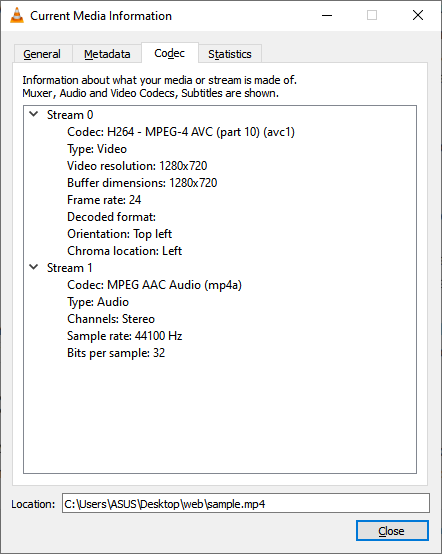
Codec Information for a sample file.¶
We will look at all the three cases one by one.
As a pre-requisite, open the terminal and navigate to the directory where the relevant files are present (otherwise, you will need to specify the filepath along with filename in the commands discussed below).
The commands below are written as they would be used in a Linux based system, you can refer to How to use VLC through CLI depending on the OS for altering them to work for Windows and macOS.
Case - I: All the codecs are compatible¶
As the codecs are compatible with each other, and with the muxer of the output file, we can simply merge by using gather in the sout chain. Hence, we can merge sample1.mp4 and sample2.mp4 by running the following code:
$ vlc sample1.mp4 sample2.mp4 --sout="#gather:std{access=file, mux=ts, dst=final.mp4}" --sout-keep
In some cases, the sout-apend-file option can be used to append files after one another. This can only be used when the original files use compatible codecs, and it usually works for audio files. The code to append sample2.mp3 behind sample1.mp3 is as follows:
$ vlc sample1.mp3 sample2.mp3 --sout-append-file --sout="#std{access=file, mux=ts, dst=final.mp3}"
Case - II: Codecs of original files are not compatible¶
As the original files use different codecs, we will have to first transcode all the files so that the codecs are compatible with the muxer that we intend to use for the final file. To understand more about transcoding, you can refer to Introduction to Transcoding and How to Transcode a file.
Transcoding can be done by two methods:
Using the Wizard.
Using the CLI.
Using the Wizard¶
To transcode multiple videos using the wizard, follow these steps:
Open VLC and go to (Ctrl+R).
Click on the Add button and select all the videos you wish to merge.
Click on the Open button.
Click on the Click / Save button.
From the dropdown in front of
Profiles, select the container format (along with the audio and video codecs) that you wish to transcode your files to.Check the Append ‘-converted’ to the file name box.
Click on the Start button.
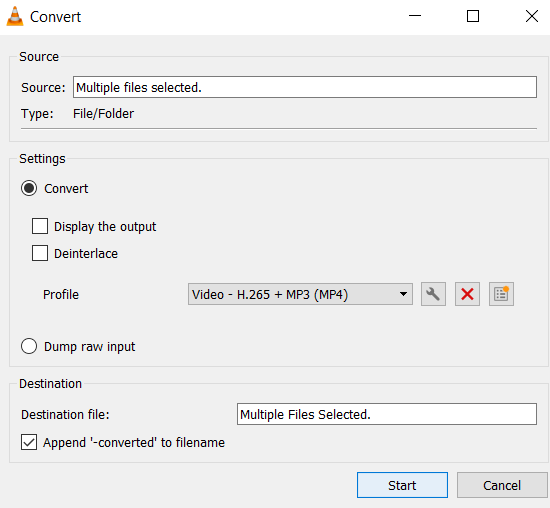
Converting multiple files simultaneously using the Wizard.¶
Once all the files are transcoded to the same format, use the first sout chain from Case - I to merge the videos.
Using the Command Line¶
To transcode and merge the videos using the command line, simply add the transcode option in front of gather in the sout chain.
Following is the code to merge sample1.mp4 and sample2.ogg and get the final result is an MP4 container:
$ vlc sample1.mp4 sample2.ogg --sout="#transcode{vcodec=h265, acodec=mp4a}:gather:std{access=file, mux=ts, dst=final.mp4}" --sout-keep
Case - III: Codecs of the original files are compatible, but need the output to be contained in a different format¶
This case is a mixture of the above two cases. As the original files use compatible codecs, we can first simply merge them using the sout chain mentioned in Case - I. Then, the merged file can be transcoded to the desired format by using the Wizard, as mentioned in Case - II.
Another way to achieve the same result is to simply re-encode the original files using the transcode block in the sout chain, and then to merge all the transcoded files using gather and std blocks.
The code to merge sample1.mp4 and sample2.mp4 and store the final output in an OGG container would look something like the following:
vlc sample1.mp4 sample2.mp4 --sout="#transcode{vcodec=theo, acodec=vorb}:gather:std{access=file, mux=ogg, dst=final.ogg}" --sout-keep