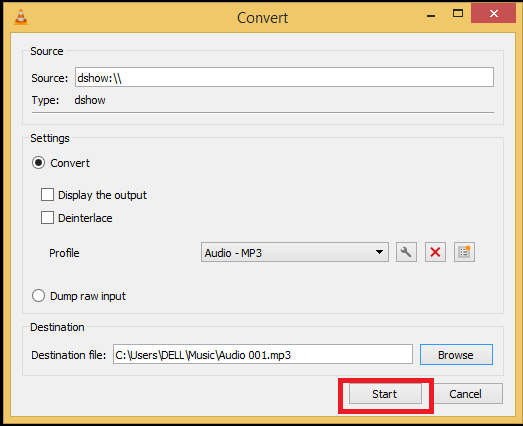How to Record Audio¶
VLC provides a variety of options for recording audio, either from a content your are listening to, or from an audio input device like a microphone.
Recording an audio content¶
VLC can record any audio content it can play by using the Record button, as described in The Record button.
Recording your microphone¶
Select the capture device:
Select or press Ctrl+C,
then under capture mode click the Dropdown menu and select DirectShow.
Select ,
select Input devices in the Dropdown menu,
then click on the Audio checkbox.
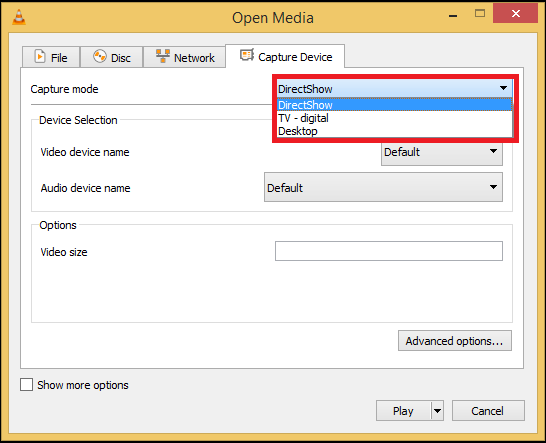
Note
If you want to change the audio recording device, click the dropdown menu under audio device name and select your desired device.
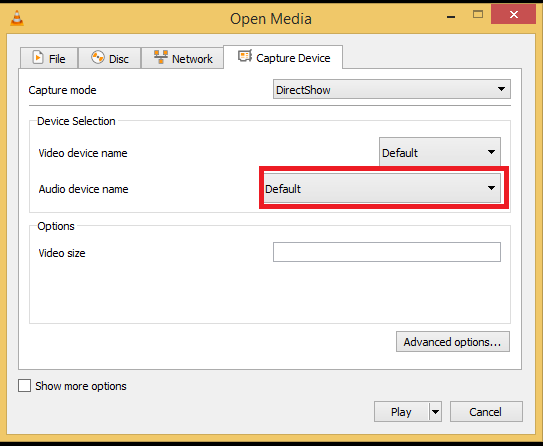
Click the arrow attached to the play button then select convert or press Alt+O.
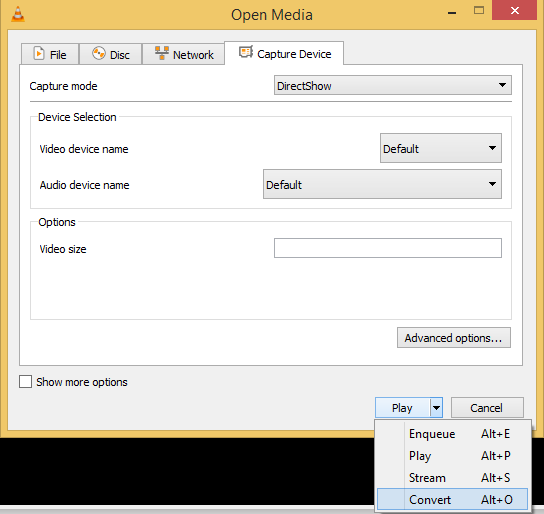
Under profile click the dropdown to select your desired audio output format.
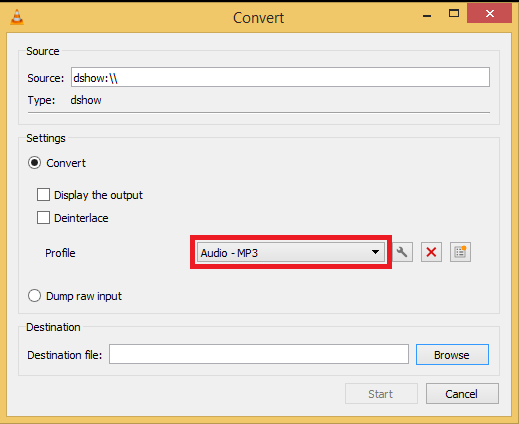
Click browse to select a save location.
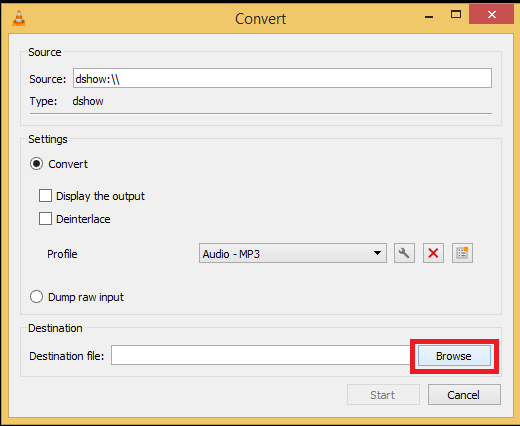
Click start to commence the recording.